Our DNS Manager allows you to edit your DNS records, including A, MX, TXT, CNAME, NS, and PTR records.
Please note that this article is for clients who only have domain registration with us. If you have a web hosting plan as well, your DNS records should be modified via your cPanel.
In order for the DNS records to work properly, your nameservers must be set to:
ns1.zenonhost.com
ns2.zenonhost.com
From the Client Area, click on the "Domains" tab and from the dropdown bar select "DNS settings"
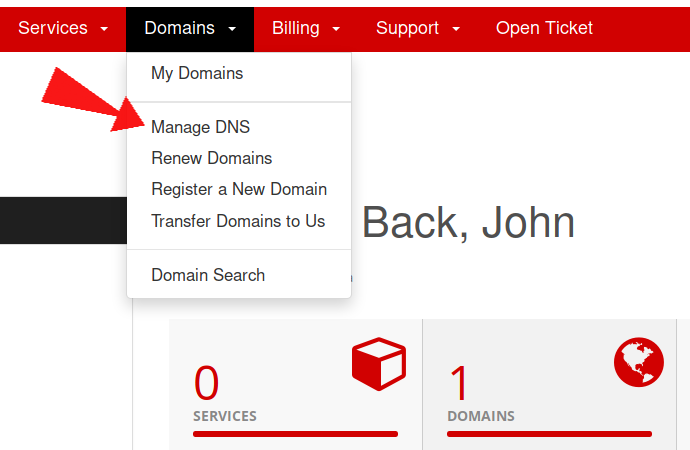
On the next page, click on "Add new zone" to add your domain to the DNS server. Please use your full domain name without the "www." prefix.
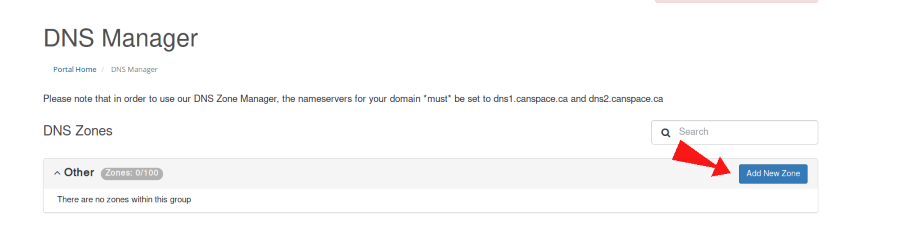
You can edit the DNS zone for your domain by clicking on "Edit" button as shown in the image below
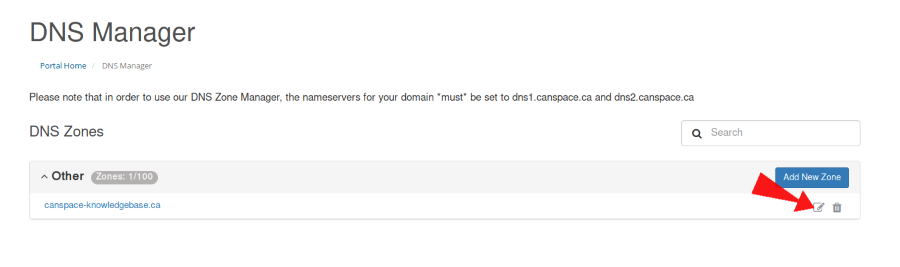
On the next page, you can see the default DNS entries, and you can add more records by clicking on "Add record" button
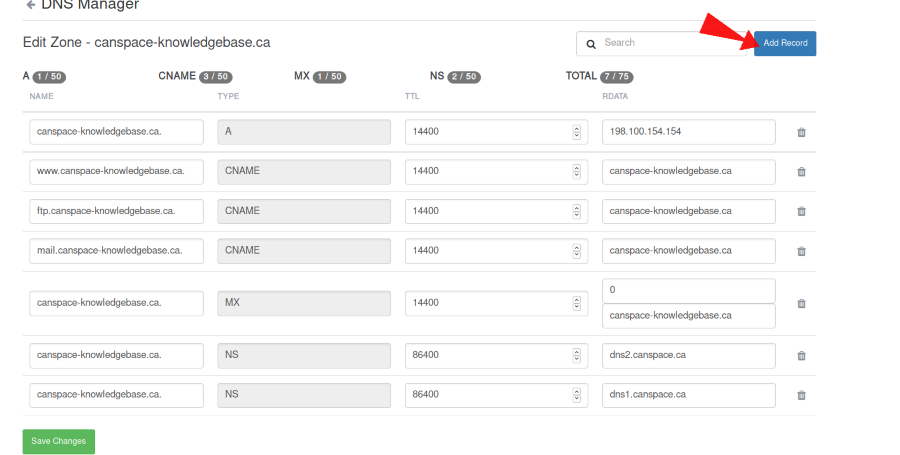
From the dropdown bar, you can select the DNS record you'd like to add. Please see below on how to add a new A record
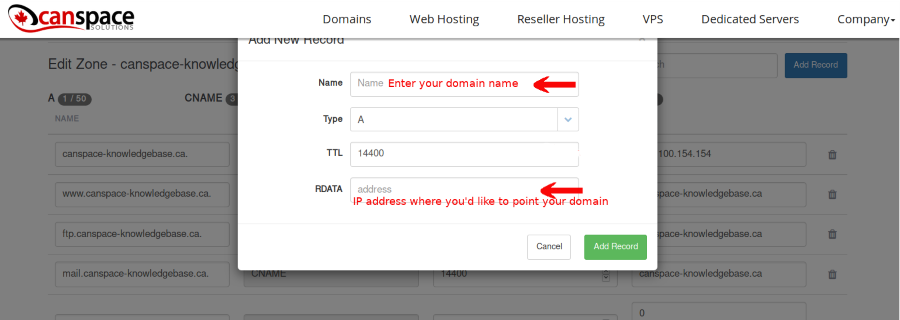
Please open a support ticket if you need any further assistance.

