More and more website visitors and users start to point their attention to online protect and SSL certificates. The reason is Google, who forced HTTPS as mandatory since July 2018. It is a simple task to check certificate details in the browser by advanced and experienced users but could be a problem for regular customers.
-
-
1
What information is available
There is a lot of information in a certificate, but most of it is technical information that you do not need as a regular website user. However, you should point attention to basic things like:
- What certificate authority (CA) issued the SSL;
- Validity period, to know when it expires;
- Issued to. The domain or Public IP address;
- Organization details for OV/EV certs;
- SAN items, Alternative domain names;
-
2
How to View SSL Certificate Details
Our team prepared to shortlist with screenshots of how to check SSL certificate details in Chrome, Firefox, Opera, Edge and Safari browsers.
-
3
Chrome Browser
- Click on the "Lock" icon in the address bar;
- Click view "Certificate" to the installed SSL certificate;
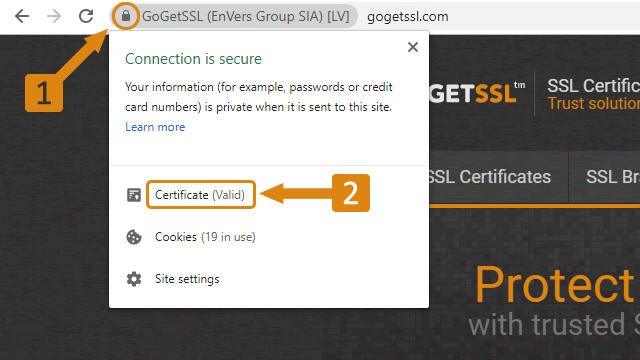
-
4
Firefox Browser
- Click on the "Info" icon in the address bar;
- Click the "right arrow" in the "Connection" section to see all details;
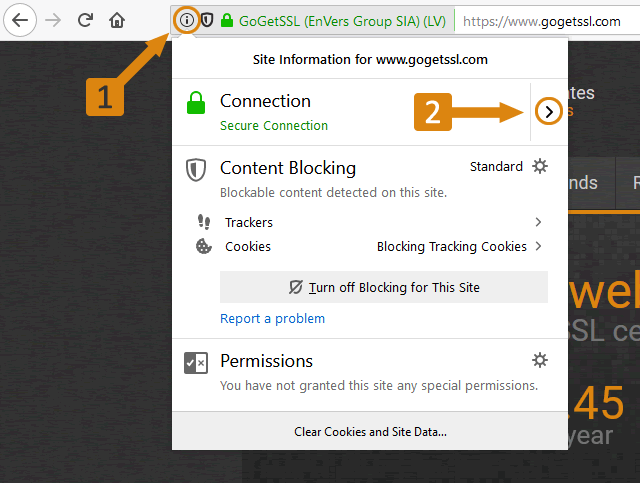
-
5
Opera Browser
- Click on the "Lock" icon in the address bar;
- Click view "Certificate" to see details of cert;
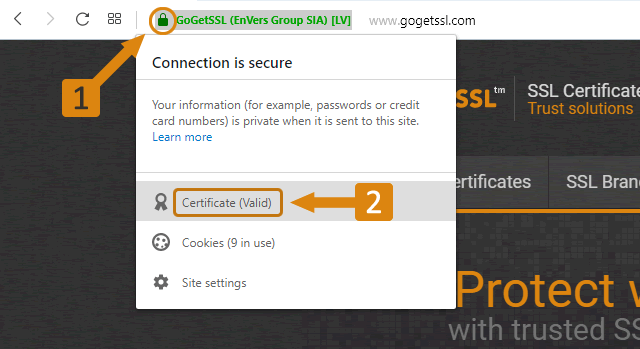
-
6
Edge Browser
- Click on the "Lock" icon in the address bar;
- Click "View certificate" button to see installed certificate;
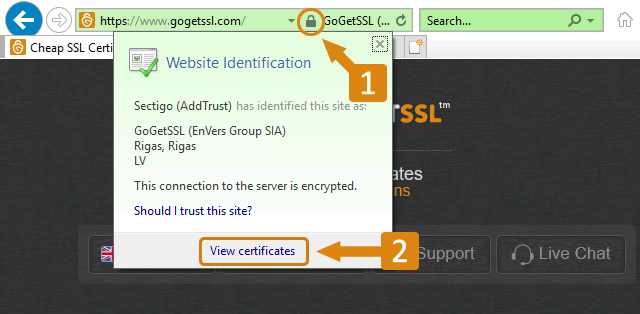
-
6
Safari Browser
- Click on the "Lock" icon in the address bar;
- Click "Show certificate" button to see all the details;
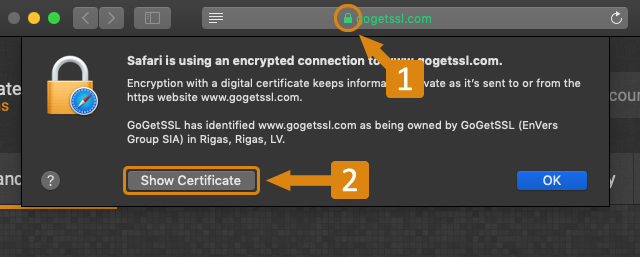
-
Conclusion
It is important to point your attention to the website security you are visiting. Valid and trusted SSL certificate is a signal that you can communicate with the website, fill the contact forms
-

